Agon is an unforgiving land where one needs to be able to defend himself as well as assault enemies successfully in order to survive and prevail.

Combat in Darkfall Unholy Wars is real time, fast paced, manually aimed and largely dependent on player skill. As a general rule, where you aim is where you hit but there are some exceptions to this.
![]() Primary Buttons
Primary Buttons ![]()
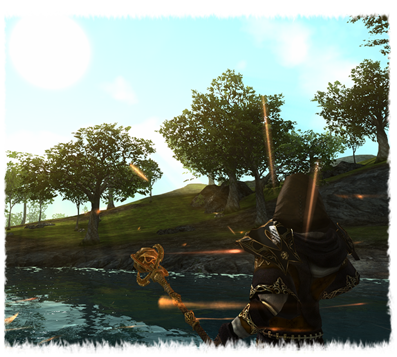 To be successful in combat there are a few basic principles you need to be familiar with. Attacking or executing any combat related skill or ability is done by clicking either the left or right mouse button.
To be successful in combat there are a few basic principles you need to be familiar with. Attacking or executing any combat related skill or ability is done by clicking either the left or right mouse button.
Some abilities will be instantly executed, others will have a short or long casting time that has to count down before they are activated. There are also abilities that you can pre-cast by holding down the mouse button for as long as you need, only to release it at the appropriate time for maximum effect.
 Skill/Ability Activation Buttons
Skill/Ability Activation Buttons
Similarly, there are abilities that once cast will instantly perform their action while others will do so over time. There are even abilities that will continue functioning for as long as you hold the mouse button down.
![]() Vital Stats
Vital Stats ![]()

A very important factor in any type of combat is managing your vital stat pools. Health is obviously very important as if it reaches zero you will fall hopelessly to the ground awaiting whatever fate your opponent has planned for you. Stamina is also extremely important as if it runs out you will be unable to execute many of your abilities or even sprint. Mana is very essential to spellcasters as without it they cannot cast any of their spells.
Gank ![]()
When you finally defeat your enemy and you have him lying helpless at your feet you will need to deliver the final blow, otherwise he will recover after a short while. To do this you need to approach your fallen enemy, aim at him and hold down the use button ![]() From the radial menu select Gank and watch your character finish of the enemy in a spectacular coup de grâce.
From the radial menu select Gank and watch your character finish of the enemy in a spectacular coup de grâce.
Revive ![]()
Similarly, if you are feeling chivalrous or it is an ally lying down helpless, you can select Revive from the radial menu to help the fallen player to their feet. An issued revive needs to be accepted by the receiving player in order to take effect. Revived players will get back to their feet with nearly empty vital stat pools.

There are five ways of fighting in Darkfall Unholy Wars, each with it’s own advantages and disadvantages.
Combat Styles:
Click to see details

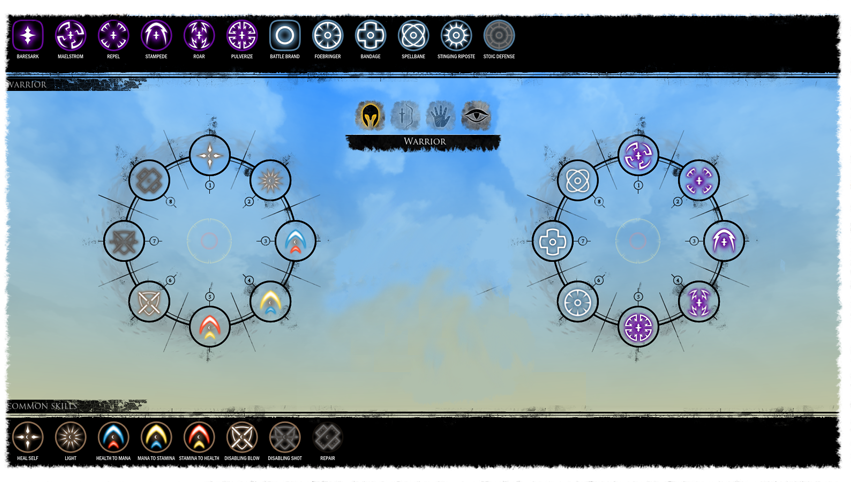

 Now you are ready to do some proper combat. To select your abilities all you have to do is hold down ALT and the Mouse button of the wheel you want to bring up. When you do this the Radial Wheel will pop up on your screen and you can choose any of it’s slots by placing the mouse cursor on it.
Now you are ready to do some proper combat. To select your abilities all you have to do is hold down ALT and the Mouse button of the wheel you want to bring up. When you do this the Radial Wheel will pop up on your screen and you can choose any of it’s slots by placing the mouse cursor on it.
